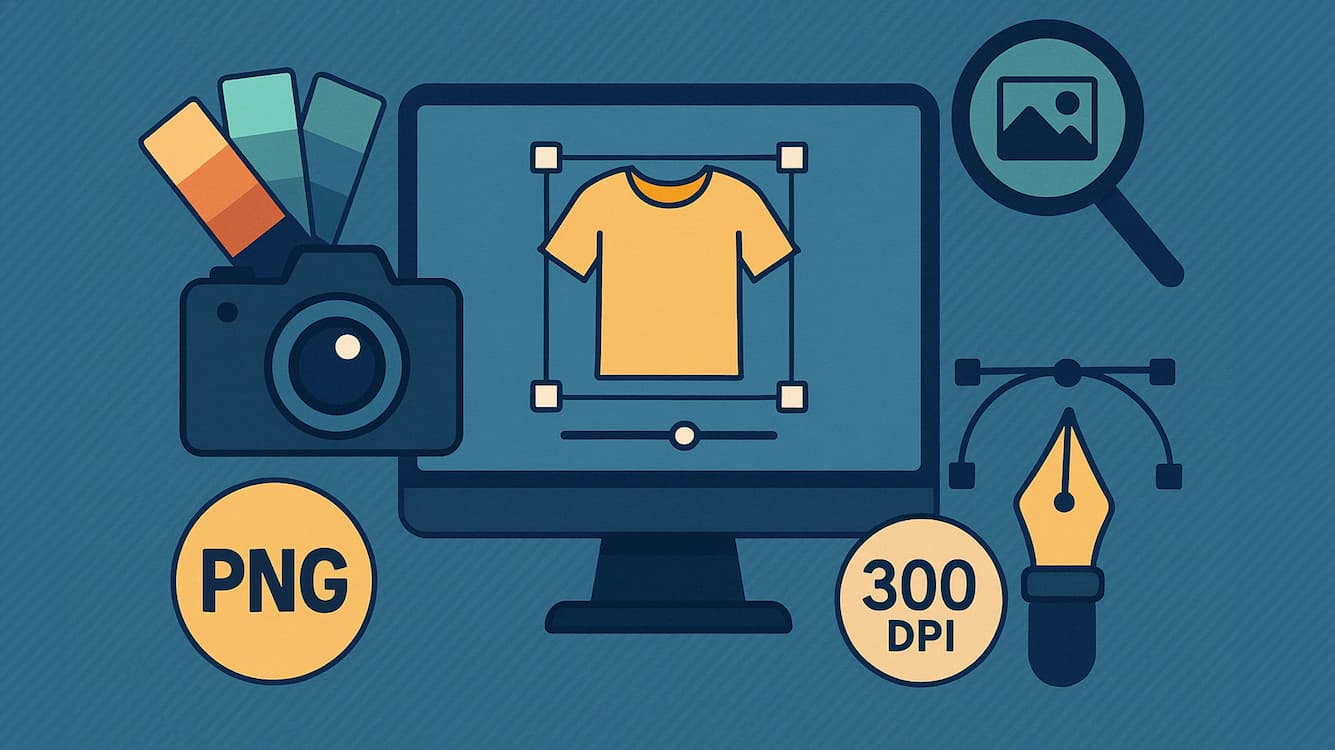Helpful Info, All Posts, Direct To Film, Websites
An Overview and FAQ’s about Artwork for DTF Transfers
Overview
- Files should be .png format with a transparent background.
- Artwork resolution must be 300 DPI for best results.
- Use our Online Design Tool for precise sizing and automatic nesting—it’ll save you time and money.
- Avoid super fine details: nothing narrower than 4px (1mm) or it might not stick properly.
- Keep files under 150MB.
- Your artwork will print exactly as received, so check for transparency and final touches before uploading.
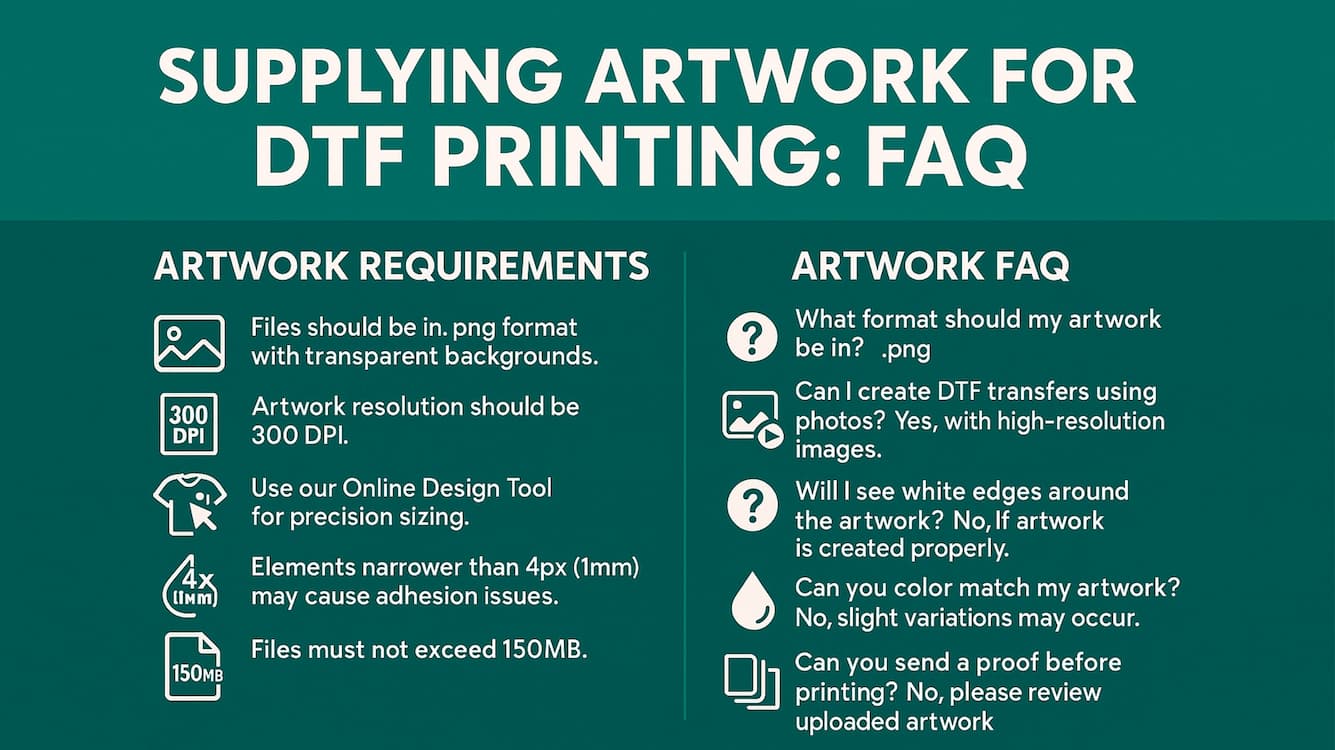
Artwork FAQs
What format should my artwork be in?
We recommend uploading your artwork as a .png file at 300dpi. The higher the resolution, the better your print will look!
Also, make sure your background is transparent and that the artwork is cropped closely (no large empty spaces). Otherwise, the extra space will be included in the gang sheet size, which could throw off your sizing.
What size should my artwork be?
Design your artwork at the exact size you want it printed.
If you’re printing the same design in different sizes, make your artwork at the size of the largest print—and always at 300dpi.
Can I use photos as artwork for DTF transfers?
Absolutely! Just make sure your photos are high resolution—they’ll look stunning when printed.
Can I use low-resolution artwork?
We don’t recommend it. Low-res or pixelated artwork will print exactly as it appears—jagged edges and all.
If your design is low-res, try using an AI upscaler like Topaz Gigapixel AI or free online tools to improve it.
👉 Important: AI upscalers aren’t magic. They can’t turn a tiny, blurry 75dpi image into a sharp, print-ready file.
Also, stretching a small image inside a large 300dpi Photoshop file won’t fix the resolution—it’ll just make the blur bigger.
Will I see white edges around my artwork?
If your artwork is high resolution and set up properly, no white edges should appear.
White outlines usually happen when the artwork is low-res or hasn’t been prepped correctly.
Can you fix my artwork for me?
In short—no.
We’re a budget service, and unfortunately, we don’t offer artwork editing.
But don’t worry—you’ve got options!
✅ Try freelancers on Fiverr for affordable fixes.
✅ Use free or low-cost tools like Photopea, Photoshop, or Affinity Photo for basic edits.
✅ Or upscale with tools like Topaz Gigapixel AI or IMG2GO.
Not sure how? YouTube is your friend—there are plenty of beginner-friendly tutorials.
Can you resize my artwork for me?
No, we don’t resize files.
You’ll size your design yourself using our Online Design Tool during the order process.
(We’ve found resizing requests often involve customers wanting to print way larger than the transfer they purchased!)
Need help resizing? Use Photopea—a free, Photoshop-style online tool. There are great tutorials on YouTube!
Can you print fades, shadows, or transparent areas?
This is tricky.
Generally, no—especially for transparency. DTF transfers print solid colours only.
✅ Thanks to our Liquid Adhesive Printer, we can technically print fades and shadows, but anything finer than 4px (1mm) may not adhere well.
Can you colour match my artwork?
No. Digital printing doesn’t allow precise colour matching or Pantone matching. Colours may vary slightly from what you see on your screen.
Can I get a sample before placing my order?
We don’t provide pre-print samples of your designs.
However, you can order as little as just 1 transfer in a smaller size if you’d like to test how it prints!
Or we do have a free sample kit available here.
Do I need to mirror my artwork?
Nope!
Our system automatically mirrors your design when we send it to print.
What file types can I upload?
We accept .png, .pdf, .jpg, .psd, .ai, and .svg.
👉 But we strongly recommend .png files for the best results.
Can you send me a proof before printing?
We don’t send proofs.
When you upload your artwork in our Online Design Tool, you’ll see exactly how it’ll print. Please double-check everything before finalising your order.
⭐ Final Tip:
We’re here to help—but remember, what you upload is what we print.
Take your time, check your files, and if in doubt, reach out before ordering!